Blog
Add, Edit or Remove Jobs
Add, Edit, or Remove Jobs Start by selecting the Jobs page at the top of your screen. You will notice two sections on the Jobs page, the List of Jobs on the left and the Job Details on the right. For now, let’s start on the left with the List of Jobs. Primary Jobs have…
Read More »Requests
Requests The Requests page will keep a log of all employee requests, and which requests have been Accepted, Declined or are still Pending. Sort the list by selecting on the titles of each column.“Date Submitted” , “Employee” or “Date Requested”.Check the box to the left of the request, before selecting one of the buttons…
Read More »Add, Edit, Remove Employees
To Add an Employee Start by selecting the EMPLOYEE page at the top of your screen. Then select the “Add Employee” button.Complete the required information and select “Save” at the bottom of the window. The required information * will have a blue star next to it.The new employee will need a… Name Username & Password…
Read More »Helpful Hints
Helpful Hints On the SCHEDULE page Select VIEW to limit the Jobs & Shifts that you see. Select COPY TO and you can copy any week to any future week. Select the Jobs & Shifts to copy. Select the week to COPY FROM & the week to COPY TO . Select the COPY button…
Read More »Getting Started
The Basics of Scheduling Set: Set some shifts. Save: Save your changes. Post: Post the schedule for the employees to see. Print: Print your schedule. This screen will appear after you have logged in, and are viewing the SCHEDULE page… Set: Set some shifts. Use the cursor to select a cell or group of cells…
Read More »